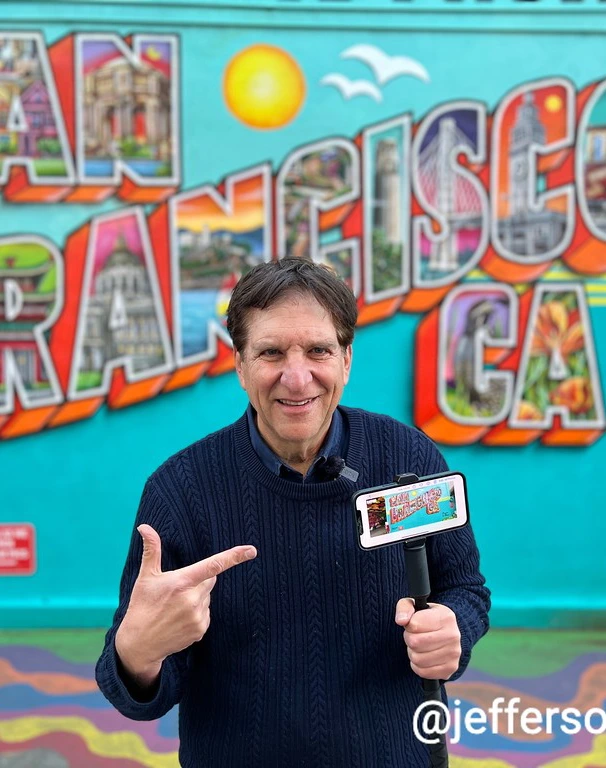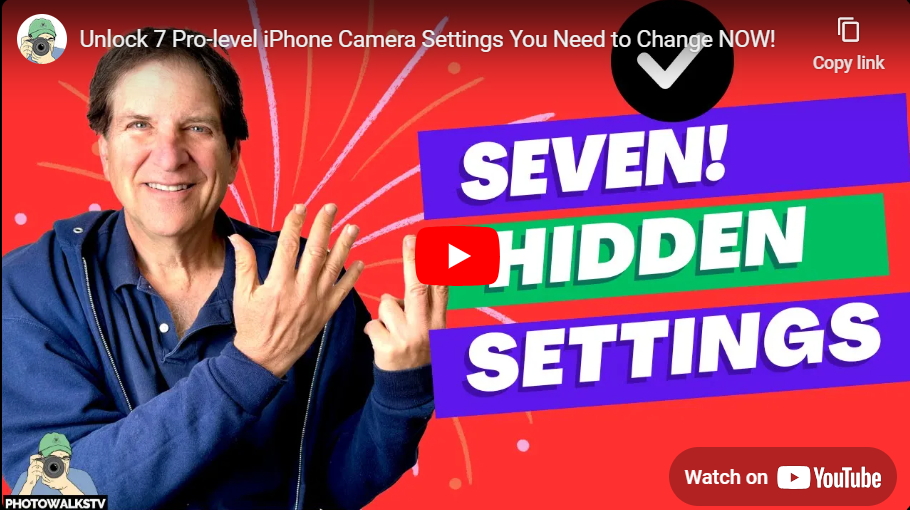Catalina Island: the best time to see Avalon is NOW
September 25, 2022
Next Stop: San Francisco’s North Beach
October 4, 2022
A PhotowalksTV viewer asks: “Do I have a B&W setting on the iPhone 13 Pro?”
Thanks for the question. You would think there would be a simple setting for this. The answer is three-fold.
In the native Apple Camera app, there is not a dedicated black and white setting when you compose an image. You will not see the words “Black and White” anywhere in the Camera or Photos apps.
To go B&W, you can access Apple’s Filters section, and scroll the offerings, which include Vivid and Warm, and there are 3 B&W offerings: Mono, Silvertone or Noir.

To get there, click the little triangle at the top of the screen to bring up the Camera app menu of features, which begins with flash and ends with either the filters, or on the 14 Pro models, RAW, for uncompressed shooting.
I would not recommend using the filter option, as it’s not entirely clear on how to reverse it. If you’re not happy with the image, you can go into the editor and revert it to color, if you know where to go. (Instead of choosing the normal edit menu, a little circle equals the filter menu, where you can change it back.).

The best option is to convert to B&W after you’ve taken the shot. To do that, open the photo in your Camera Roll, click EDIT at the top of the screen and scroll through the menu, which begins with the auto lighting fix. Go to the 9th option, Saturation, and use the slider to de-saturate it all the way. This will remove all color, and give you a black and white conversion.

This is an instance where Apple could have made it way easier for us. You have way more B&W options with 3rd party apps like Adobe Lightroom Mobile and Google’s Snapseed for more advanced B&W editing.
Thanks for asking, and keep the questions coming!
The latest PhotowalksTV episode: the great San Francisco Cable Cars!

 Scripps News
Scripps News