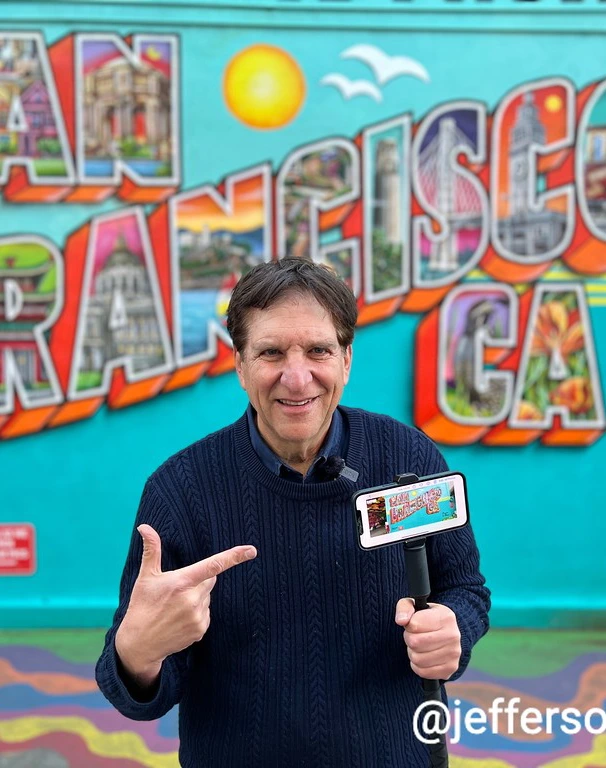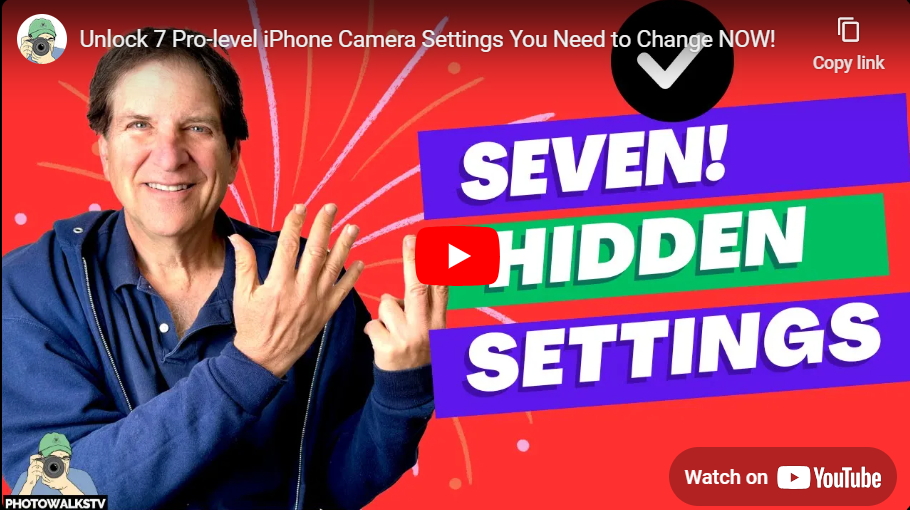New Year’s project: Take back photos from Big Tech
January 2, 2023
Travel: The winter magic of Palm Desert
January 8, 2023Fans of PhotowalksTV know that Adobe’s free Lightroom Mobile is far and away my favorite smartphone app for photography.
I start with Apple’s Photos app for quick edits, then advance to Lightroom when I want to take my image to the next level.
And I like to say that I can greatly improve any photo within a few seconds, just by putting it into the Lightroom app and using my two favorite sliders.
Those two sliders? Blacks and Dehaze.
Blacks boosts the colors and makes it more contrasty, while Dehaze does what it sounds like: it removes fog and haze from the image.
Take a look at the before and after images. One is un-edited, while the other has the sliders adjusted. Which do you prefer?


After downloading the app, import the photo into Lightroom by clicking the + button next to the camera icon on the lower right screen. Then open the photo by pressing on it, and you’ll see a menu of options at the bottom including Auto, Light, Color and Effects.
In Light, I usually up the Exposure slider a tad, and then go to Blacks at the bottom of the screen, here I pull it down about 60%. You’ll know when you went too far.

Then I slide the menu to the right, and open Effects, which is where Dehaze lives. I move that slider to the right after 25%, enough to see a difference. Like in Blacks, you’ll know when that happens.
Then I export the photo, to either the Camera Roll or direct to my Mac, and I’m done.
Give it a try and let me know how you fare.
Have fun!

 Scripps News
Scripps News